Signal Editor (Signal Overlay)
What is the Signal Editor?
The Signal Editor, also known as the Signal Overlay, is a powerful tool in ScanaStudio that lets you manually edit captured signals.
It allows for direct, visual modification of digital waveforms — useful for correcting errors, removing noise, or simulating signal variations. These edits are drawn "on top" of the existing capture, like a transparent overlay, and can be applied to modify the original data.
Modified signals always appear dotted, so you can easily distinguish between original (captured) and edited samples.
Why Use the Signal Editor?
- Remove glitches or noise to help protocol decoders interpret the signal more accurately.
- Perform "what-if" analysis by modifying parts of the signal and observing how decoders or scripts react.
- Quickly sketch signal behavior for demonstrations or test setups.
- Adjust signal shapes (e.g., fixing a chip-select pulse in an SPI capture).
How It Works
- Open the Signal overlay tab from the left menu.
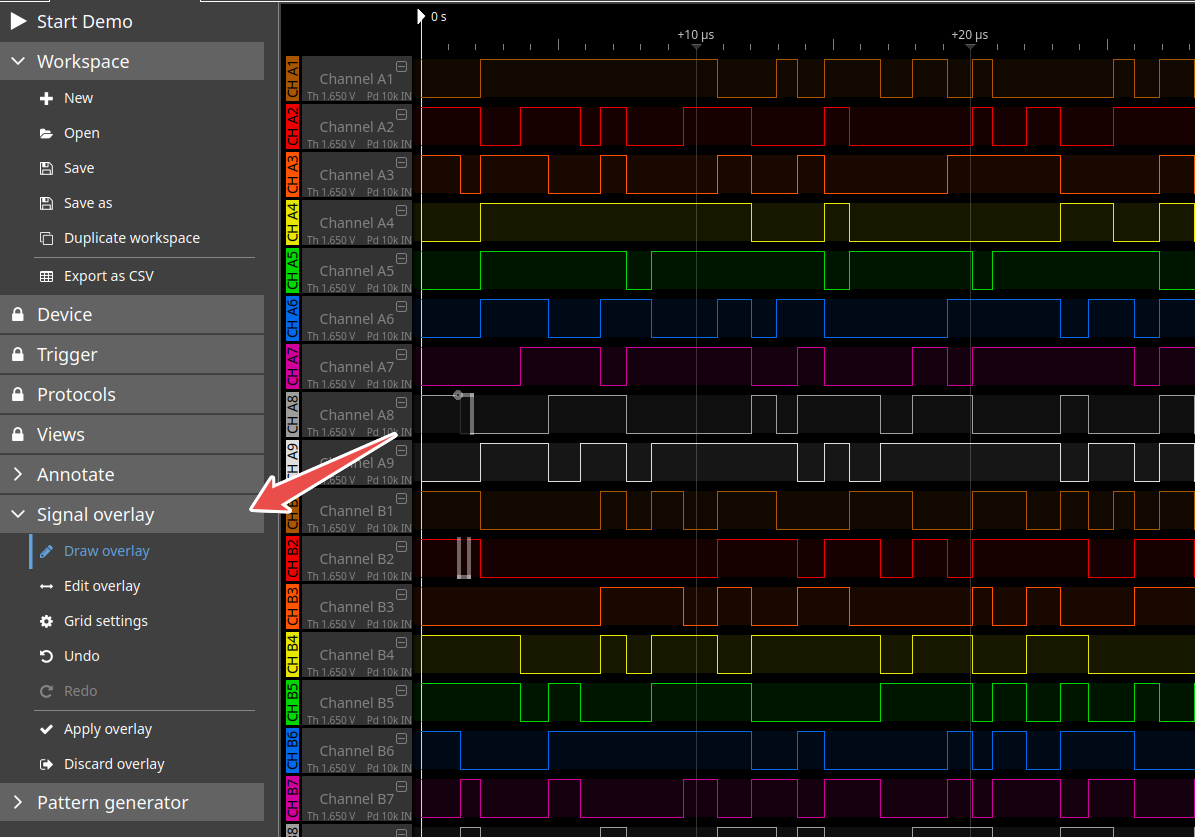
- Draw your desired changes over the existing signal using your mouse and the "draw overlay" and "edit overlay" modes.
- When satisfied with the changes, you can choose to apply overlay to commit them. This will replace the original signal data with your modified version.
- ScanaStudio displays the modified portions as dotted lines, to clearly indicate that these are not original captured signals.
If you close the overlay tab without applying changes, overlay will be hidden but will remeain available when you open the tab again. if you want to discard the overlay, you can do so by clicking on the "Discard overlay" button.
Example Use Cases
Fixing SPI Chip Select Behavior
Imagine your SPI capture has a too-short or noisy Chip Select (CS) signal, causing the decoder to fail. Use the Signal Editor to clean it up and re-run the decoder for accurate results.
Removing Startup Glitches
Sometimes the first few microseconds of a capture contain spurious transitions due to system startup. You can erase or overwrite those glitches to clean up the timeline for better analysis.
Committing Your Edits
After editing, you’ll see an option to commit your overlay. This replaces the affected portion of the original signal with your modified version — useful when you want to proceed with decoding, triggering, or exporting.
Summary
The Signal Editor is an intuitive, powerful way to experiment, correct, and enhance your signal captures. It’s especially useful in real-world debugging scenarios where perfect signals are rare, or when you're crafting an ideal test case.
Use it to get the most out of ScanaStudio — especially when precision and flexibility are key.